Simply uploading a static PDF to your WordPress site is not enough to attract visitors. PDFs are hard to navigate and not very engaging. But simply switching from PDF to flipbook can solve all your content challenges. All you need to do is optimize your flipbooks perfectly on your WordPress site. This means preparing your PDFs properly before conversion, customizing the design to fit your brand so they can be found in search engines.
Optimizing your WordPress flipbook can turn your simple documents into digital marketing tools. In this guide, you will learn exactly how to optimize your WordPress flipbook. Get ready to leave static PDFs behind and enter the future of digital publishing using optimized flipbooks that work perfectly on WordPress.
Why is Flipbook Better Than PDF in WordPress?
Switching from PDF to flipbook helps turn passive readers into active participants.
No More Endless Scrolling: Endless scrolling through a PDF often makes visitors leave quickly. Flipbooks create a natural and enjoyable reading experience.
Instant Attention Grabber: Flipbooks catch the eye immediately with smooth, realistic page-turning animations. This makes your content look fresh and inviting.
Stay on the Page: Flipbooks embed right into your WordPress posts and pages. So visitors don’t have to download anything or leave your site. This keeps them engaged longer.
Perfect on Any Screen: PDFs can be hard to read on phones and tablets. Flipbooks automatically adjust so your content looks great everywhere.
More Than Just Pages: Add videos, audio, links, and forms inside your flipbook. This makes reading fun and interactive, not boring.
Search Engines Love It: Many flipbook plugins turn your content into web-friendly text that search engines can read easily.
Picking a WordPress Flipbook Plugin
Your flipbook journey starts with the right plugin. The WordPress plugin repository is full of options. Not all plugins are equal. The right choice should offer:
- Easy PDF upload and conversion.
- Fast loading and smooth performance.
- Customization for branding
- Audiobook
- Multiple viewing options
- Integration & analytics.
- Mobile responsiveness.
- Regular updates and good support.
Pro-Tip: Don’t just pick any plugin. Check the features, reviews, and look at the “last updated” date to make sure the plugin is well-maintained and compatible with the latest version of WordPress.
Step-by-Step: Optimizing Your WordPress Flipbooks
Now, let’s get to the main part. You have picked your plugin and you are ready to go. But just turning a PDF into a flipbook isn’t enough. You need to optimize it. Here’s how to do it step by step from the beginning:
Step 1: PDF perfection stage
Optimize Your PDF File Size: This is the most important factor for performance. A massive PDF will result in a slow-loading flipbook. Use an online PDF compressor or a tool to reduce the file size without sacrificing too much quality. The smaller, the better.
Use Standard Fonts: Choose web-safe fonts that everyone’s browser can read easily. This helps your flipbook look good and consistent for all users.
Embed Hyperlinks: Make your PDF interactive before you even convert it. Add clickable links to other pages on your site, external resources, or social media profiles. Your flipbook plugin will often recognize and carry these links over.
Ensure Text is Selectable: This is important for SEO. If your PDF is just an image of text, search engines can’t read it. Make sure the text in your PDF is selectable, meaning you can highlight and copy it.
Step 2: The Plugin & Customization Mastery
Once your PDF is ready, it’s time to create the flipbook inside WordPress.
Plugin Settings: Before you even upload your PDF, explore the plugin’s global settings. Many plugins allow you to set default themes, colors, and features. Set these up once to save time on every flipbook you create.
Upload Process: Most plugins make this a breeze. You will either upload the PDF directly through the plugin’s interface or use the WordPress media library and then select the file.
Theme & Branding: Choose a theme that matches your website’s design. Adjust colors, backgrounds, and the viewer’s toolbar to be consistent with your brand identity.
Navigation Controls: Decide which controls to enable or disable. Do you want users to have a full-screen button? A Zoom option? Thumbnails for quick navigation? A download button?
Page Mode: Many plugins let you choose between a single-page view or a double-page spread. This can be a great way to showcase your content differently.
Add Interactive Hotspots: Add clickable areas on your pages to embed a video, a product link, or a pop-up with more information.
Step 3: SEO & Performance
You have created a beautiful flipbook, but how do you get people to see it? This is where optimization for speed and search engines is needed.
Title & Description: Just like a blog post, your flipbook needs a clear, keyword-rich title and a compelling description. This helps search engines understand what your content is about.
Text and Images for SEO: As mentioned before, ensure your content is not just an image. The searchable text is what search engines use to index your flipbook. For images, use descriptive alt text.
Shortcodes & Embedding: Your plugin will provide a shortcode to embed the flipbook. Place it strategically on a relevant post or page. Don’t just throw it on a random page. Context is important for both users and search engines.
Caching & Optimization Plugins: Use a caching plugin like W3 Total Cache or WP Rocket to improve your site’s overall speed. This helps all your content, including your flipbooks, load faster.
Analytics Integration: Most professional flipbook plugins offer built-in analytics. If not, integrate it with Google Analytics. Track metrics like views, time spent on pages, and click-through rates.
Step 4: Advanced Strategies for Ultimate Engagement
Add a Table of Contents: For long flipbooks, a table of contents or bookmarks help readers jump straight to the sections they want. It makes navigating much easier.
Use a Lead Generation Gate: Got an exclusive e-book? Some plugins let you require users to enter their email before they see the full flipbook. It’s a smart way to grow your email list.
Protect with a Password: For sensitive or premium content, lock your flipbook with a password so only authorized people can access it.
Benefit from a Single Link: Many flipbook services host your flipbook and give you one link to share. When you update the PDF, the link stays the same. So you never have to update your older posts or pages.
Create a Flipbook Library: If you have many flipbooks, build a library page on your site. Use your plugin’s bookshelf or gallery feature to show all your flipbooks beautifully.
Step 5: The Human Touch – Making Your Flipbook Feel Alive
Technical terms are important, but a great flipbook also requires a human touch.
Tell a Story: Don’t just dump facts on each page. Use your flipbook to guide readers with a clear story. Combine words and visuals to lead them smoothly from one page to the next.
Add Clear Calls to Action (CTAs): What do you want readers to do after they finish? Do you want them to buy a product? Sign up for a newsletter? Read another blog post? End each flipbook with a clear and perfect CTA.
Use High-Quality Visuals: Choose sharp, high-resolution images and graphics. Good visuals make your flipbook look professional and believable.
Keep It Simple: Don’t add too much content to your pages. Use more white space to give your flipbook a clean, easy-to-read look that viewers will love.
Common Flipbook Mistakes to Avoid
Avoid common mistakes when turning your PDFs into flipbooks. Always compress your PDF before uploading. Large files make flipbooks slow to load, and nobody likes waiting. Don’t just flip pages. Add links, videos, and clear calls to action to keep your audience interested.
A flipbook should feel like a natural part of your website. Help people find your flipbook by making sure your PDF has selectable text. This lets search engines read and index it. Put the flipbook on a relevant page and give it a clear title to improve its visibility. Avoid these simple mistakes, and your flipbook will engage readers.
Frequently Asked Questions (FAQs)
1. Why should I convert my PDFs to flipbooks on WordPress?
Flipbooks provide a better user experience by being mobile-friendly, interactive, and visually appealing. They help keep visitors on your site longer than traditional PDFs.
2. What are some key customization options for WordPress flipbooks?
You can customize themes, colors, navigation controls (fullscreen, zoom, thumbnails), page modes (single or double-page), and add interactive hotspots for videos, links, or pop-ups that improve engagement.
3. Can flipbooks help with SEO?
Yes. Many flipbook plugins convert text into crawlable HTML and allow you to add metadata and alt text. This helps search engines index your flipbook content.
4. How do I organize multiple flipbooks on my WordPress site?
Use your plugin’s bookshelf or gallery features to create searchable flipbook libraries. Categorize and tag flipbooks to make navigation easy for visitors.
5. What common mistakes should I avoid when creating flipbooks?
Avoid uploading large, uncompressed PDFs, neglecting mobile optimization, skipping SEO setup, ignoring analytics, or crowding pages with excess content.
6. Which WordPress flipbook plugin is more convenient?
According to users and features, TNC FlipBook is the most convenient solution for WordPress sites.
Final Thoughts
Switching from PDF to flipbook on your WordPress site is a whole new way to connect with your audience. You now have the knowledge and inspiration to convert your PDFs into highly optimized flipbooks. If you prepare your PDF correctly and choose the best plugin, you can easily create an optimized flipbook.
Click here to read more blogs about WordPress Flipbook.

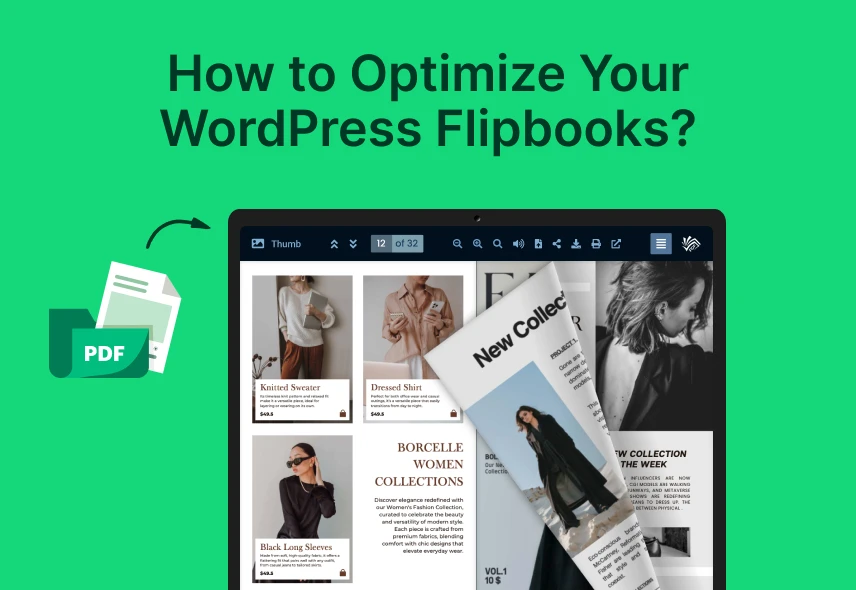
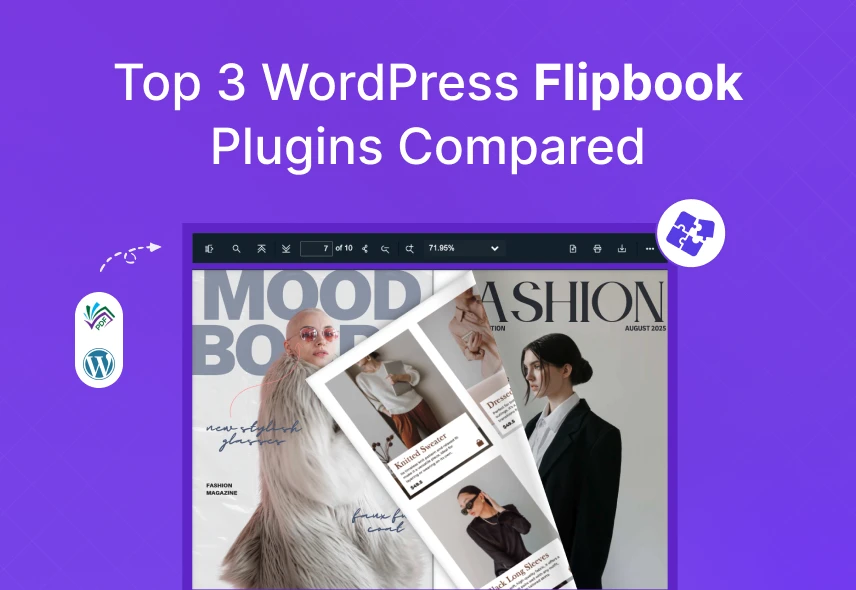
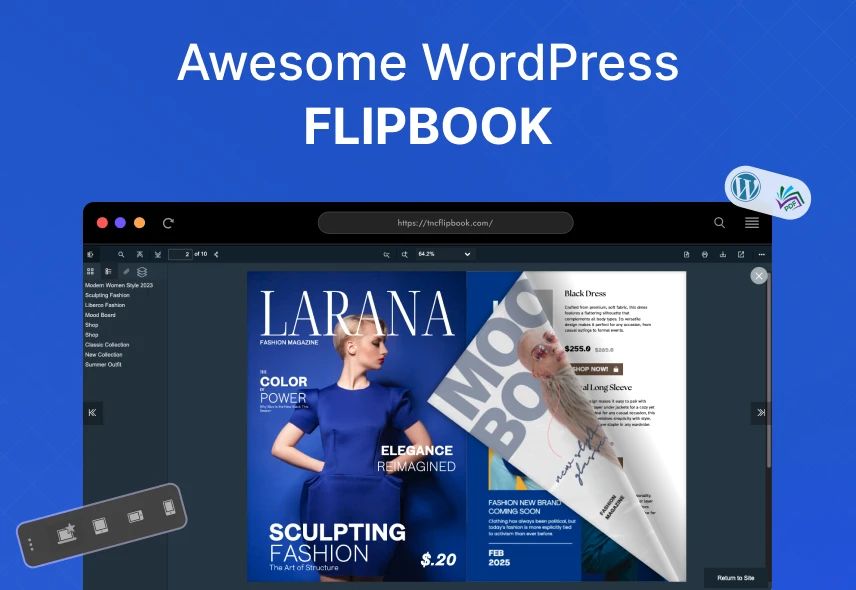
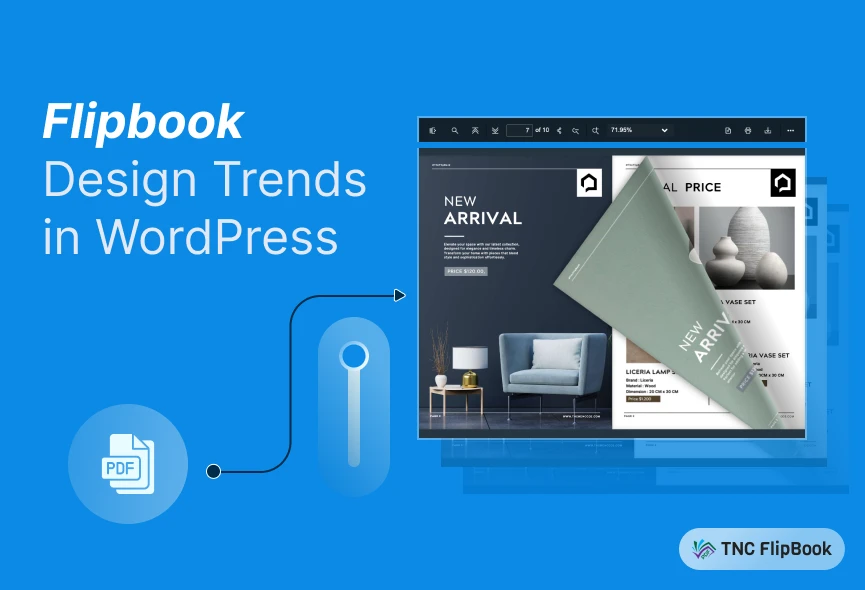
0 Comments